Here is a communication update from Microsoft O365 support team, affecting Project Online.
-----------------------------------------
MC106623
Published On : June 21, 2017
Expires On : October 31, 2017
Action required by September 18, 2017
We’re adding the ability for a PWA admin to set how to rollup task and assignment timephased data. We’ll support weekly, monthly, fiscal period, or the previously supported by day grouping for timephased data. You could also choose to have no timephased data. You’ll have the option to choose which one you’d like to use.
How does this affect me?
If you choose to use this new option, you may benefit from simplified report building, reduced storage requirements, and improved report generation performance. However, existing reports that make use of the following entities could be impacted by this change:
- AssignmentBaselineTimephasedDataSet
- AssignmentTimephasedDataSet
- TaskBaselineTimephasedDataSet
- TaskTimephasedDataSet
We'll be gradually rolling this out in September, and the rollout will be completed by the end of October.
What do I need to do to prepare for this change?
Please review any reports that make use of the task and assignment by day information from the Project Online OData service once this feature is available to your organization. If your reports are rolling up timephased task and assignment data by one of the following new units: weekly, monthly, or by fiscal period, we recommend updating your reports to take advantage of the rollups for better performance. If you have an app that queries all the properties without specifying the property names, it may be impacted by this change. We recommend you set the apps query for specific properties. Read More below.
------------------------------
Configure rollup of timephased reporting data in Project Online
Applies To: Project Online
IMPORTANT: This article describes the Timephased Data configuration settings that will soon be available. The purpose of this article is to help you plan for this upcoming feature, as it could offer you better performance when using reports that make use of the task and assignment by day information from the Project Online OData service.
Project admins can configure Project Online to roll up timephased reporting data to different levels of granularity. They can choose to roll up their data daily, weekly, monthly, or by fiscal period and retrieve the data through the timephased OData endpoints:
AssignmentBaselineTimephasedDataSet
AssignmentTimephasedDataSet
TaskBaselineTimephasedDataSet
TaskTimephasedDataSet
Benefits
A key benefit this provides is that it can help to improve report generation performance, especially in organization that have a lot of Project Online reporting data. While retrieving task and assignment timephased reporting data by day was the only option available previously, many organizations do not need this level of granularity. Being able to retrieve their data on a broader scope (such as weekly or month) can greatly improve report generation performance by reducing the amount of records that need to be downloaded. For example, instead of needing to retrieve 300,000 records when set to daily, setting to monthly could reduce this to a much lower number, such as 10,000 records.
Additionally, other benefits can include simplified report building, and reduced storage requirements.
How do I configure this setting?
In Project Online home page, select Server Settings.
On the Server Settings page, in the Enterprise Data section, select Reporting.
On the Reporting page, in the Timephased Data section, select the option that you need:
Never
Daily
Weekly
Monthly
By fiscal period
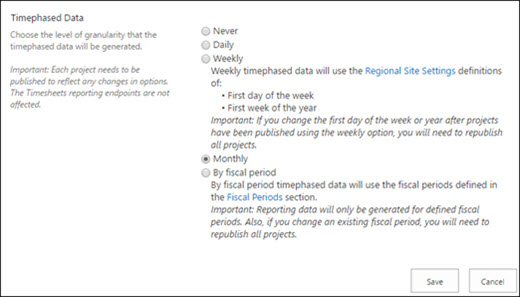
Tip: If you don't use any of the timephased Odata feeds, we highly recommend setting the Timephased Data option to "Never" which provides the added benefit of much faster Reporting Publish queue jobs.
Planning considerations I need to make
Republish existing projects - After changing the Timephased data setting, it will only take affect in an existing project if it is republished.
NOTE: If you have many projects to republish, you can programmatically publish your Project Online projects. You should plan to do this at a time that will be least likely to impact your organization.
New instances - In new Project Online instances, note that the Timephased data default setting is Never. Make sure to select the appropriate Timephased data setting after creating your new instance to prevent the need to republish all your projects at a later time. Do also consider the tradeoffs associated with a more granular setting e.g. Daily vs Monthly with regards to the time it takes to Publish as well as pull down the timephased OData feed.


































 This process is not Archiving, but merely hiding projects i.e. making it not visible to users. These projects will still exist in the live databases.
This process is not Archiving, but merely hiding projects i.e. making it not visible to users. These projects will still exist in the live databases. 

















